Informit Explore | Administrator Account
Setting up an administrator account for expanded functionality
If you're an administrator, you have access to enhanced features and self-service tools on the Informit platform for a smoother user experience. To be designated as an administrator, reach out to our Customer Success Team, and they will elevate your profile to administrator status.
- Access Informit Search or Informit Explore
- Select Login | Register in the top right hand corner of Informit
- Select Individual Login | Register
- Choose your preferred login method, using the email address you provided when establishing your subscription
Administrator access
- Select your name in the top right hand corner of screen
- Select My Account
- From here, you can access expanded features such as usage analytics and customisation
Features Overview
In addition to the existing features of a User Account, such as Saved Searches and Alerts, your administrator, or Institutional, access allows greater control over your Informit experience.
Usage Reports
When viewing usage statistics, keep in mind that these numbers are based on article downloads, not just clicks/views. This may not provide a complete picture of how frequently the content is being utilised in educational settings.
- Insights + Publisher Insights
- COUNTER5 Reports (via Atypon Insights), including scheduling of reports
- Sushi Details
Accessing Informit
- IP Ranges and LOCKSS Server – add, update or delete IP ranges
- Shibboleth – add entity ID for new set ups
- Link Resolver – update your base URL, customise your OpenURL button and disable OpenURL linking
- Trusted Proxy – add a trusted proxy/IP range of your institutions server
Manage Administrators
- Add or delete administrators when changes occur in your organisation
Co-Branding
- Update Banner text, which displays your institutions name
- Update Banner logo with your instititutions logo and link it to the Informit platform
Holdings
- Access KBART holdings reports
Related Articles
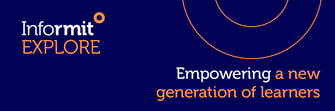 Still need help? Reach out to support.informit@rmit.edu.au
Still need help? Reach out to support.informit@rmit.edu.au
