Informit Search | Report notifications and scheduling
Get usage and COUNTER5 reports delivered by email and get notified when new reports are available
As an administrator you can set up email notifications and have usage and COUNTER5 reports sent to you by email.
COUNTER5 Reports
Step 1
Click on your username at the top right corner of your screen, then select My Account.
Step 2
Click on the Usage Reports link in the menu on the left.
Step 3
To get notified when new COUNTER5 reports are available, select the checkbox below E-MAIL NOTIFICATIONS, then click on the UPDATE SETTINGS button.
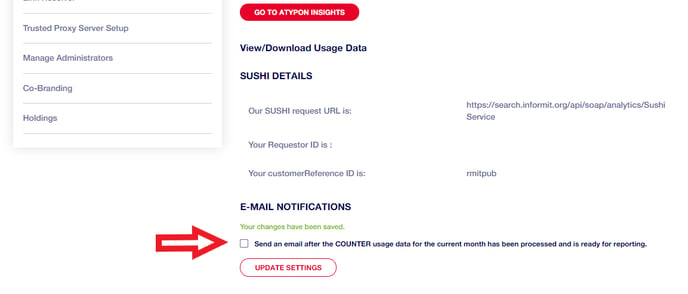
To get COUNTER5 reports delivered by email, select the time range, report and format and confirm the email address(es) you would like reports to be sent to. Then, click on the SUBMIT REPORTS REQUEST button.
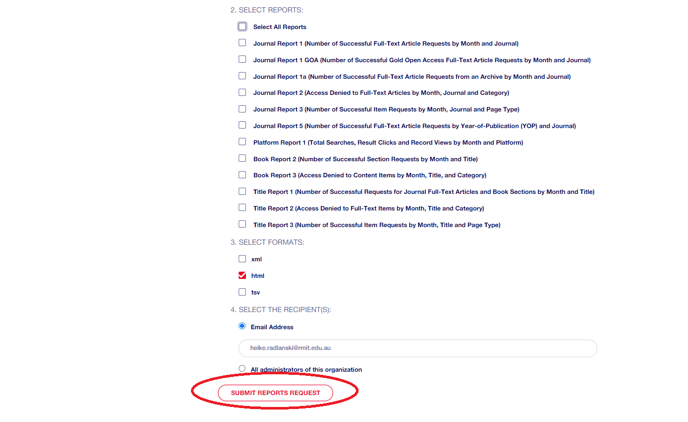
Informit Insights
Step 1
Click on your username at the top right corner of your screen, then select My Account
Step 2
Click on the Usage Reports link in the menu on the left, then click on the Go To Insights button.
Step 3
Choose a Full Text or Media usage report.
Step 4
To schedule the delivery of a report, click on the More Options icon at the top right corner of the report and select Schedule delivery.
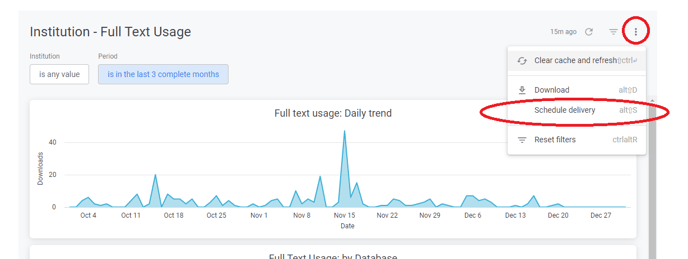
Step 5
You can then set up the recurrence, email addresses, format, filters and advanced options and test or save your settings.
Note: The email you will receive will be sent from Looker rather than Informit. This will appear in your emails as the From address.
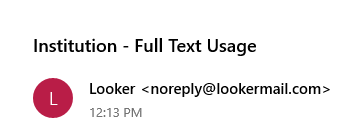
Still Need Help?
If you have further questions on report scheduling and notifications, please reach out to us at support.informit@rmit.edu.au
