Informit Explore | Using Informit’s Advanced Search Capabilities
For a more focused search, use Advanced Search to refine your search query.
Here's a short video that summarsies more complex searching on Explore. You'll find more detailed information on this page and in our search strategies tutorial and guide.
While simple searching permits you to search for an individual term or phrase within the Informit platform, an Advanced Search lets you string together a more complex query.
To get started, select ‘Advanced Search’ from the top panel:

You will be taken to the Advanced Search page:

The search box allows you to search for a term within a specific field. If you select All Fields from the drop-down menu next to the search bar, your search will be conducted across all metadata fields. If you want to narrow down your search, for example to ‘Author’, your search will produce results for authors that fit your search criteria.

Adding search terms
The Advanced Search lets you utilise a Boolean operator in a second search box to pair terms and create a more complex search query. Boolean operators are terms like ‘AND’, ‘OR’ and ‘NOT, which can be used to group or exclude search terms.
AND pairs terms together and requires both terms to be included in each article returned in the search eg. Physiotherapy AND Chiropractic will show results containing both and will not deliver results of articles with just one of the terms included.
OR returns results from either search term or both terms eg. Physiotherapy OR Chiropractic will show results from both terms, separately and together.
NOT excludes results of a specific term or resource type from the search eg. Physiotherapy NOT Chiropractic will exclude search results from Chiropractic.
In this example, a search for author John Maynard will result in records that also refers to John Maynard Keynes:

To exclude records referring to John Maynard Keynes, search John Maynard NOT Keynes:

To limit the search to resources authored by John Maynard, limit search to ‘author’ field:

Search terms can be added or removed by using the ‘X’ and ‘+’ buttons on the right side:

Additional advanced search features
The advanced search has many ways to limit your search.
Limit Search
You can choose to limit your search based on the type of resource you’re searching for. For example, you might only want to search for peer reviewed resources. Some of the categories you can explore, include:
- Full Text – Informit holds the full text version of this resource – that is to say, the item is directly embedded within the platform itself, inclusive of both written and media content
- Has Full Text – The full text version exists but Informit does not hold the resource. It might be accessible elsewhere.
- Abstract – This refers to a record or summary only, the full text version is held elsewhere and may not be accessible.
- Open Access – Free access is available to all users
- Peer Reviewed – Only returns results that have been reviewed by subject matter experts
You can combine any of these different categories together to truly narrow your results down.

Resource Type
Like the Boolean operators used above, Resource Type can be used to include, combine, or exclude specific resource types:

For example, if you only wanted your results to show journal articles and not video and sound, you could select Match Any from the drop-down box and select Journal:

If you want to exclude resource categories, you can select ‘Match None’ and then select the category you don’t want to see in your search results.
To conduct the same search described above, we could select ‘Match None’ and then ‘Video and Sound’. This specifically excludes Video and Sound would be excluded from your results:

Language
If you want to limit results to a specific language, you can select a language from a drop-down. Only available languages will appear:

Publication Date
As discussed in the basic search guide (insert link), publication dates can be defined to limit to a specific date range or by the pre-selected time blocks ie last 6 months:

Tips for writing an effective search query
Combining search terms
- You can use Boolean operators AND, OR and NOT (always typed out in capitals) to combine search terms within any search box.
- Use AND, OR or NOT selector in additional search boxes to combine searches across multiple fields.
- Use parentheses to group terms and Boolean operators: care AND (cat OR dog) finds content containing care and containing either cat or dog; care AND cat OR dog (no parentheses) finds content containing both care and cat, or containing dog.
- AND relationship between search terms is default: civil war finds content containing civil AND war.
Writing search queries
- Enclose a phrase within quotation marks for an exact match: "civil war" finds content containing that exact phrase.
- You can add an asterisk (*) to a keyword to search for the word in multiple forms (for example, searching for gene* will bring up word results for gene, and for genetics, and so on).
- To find all records in a field, enter a*
Using wildcards
- Use a question mark (?) wildcard to represent one character: ta?k finds content containing talk, task, tank...
- Wildcards do not work at the start of a search term; wildcards do not work within quotation marks.
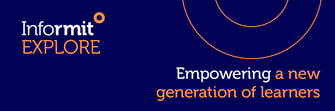 Still need help? Reach out to support.informit@rmit.edu.au
Still need help? Reach out to support.informit@rmit.edu.au
