Informit Search | Save searches
How to save searches
To save a search, you must have a personal Informit account and be logged in.
Step 1
Once you have run a search, click on the SAVE SEARCH button at the top of the list of results.

Step 2
A pop-up window will appear and you can name your search and set up alerts for it if you wish to.
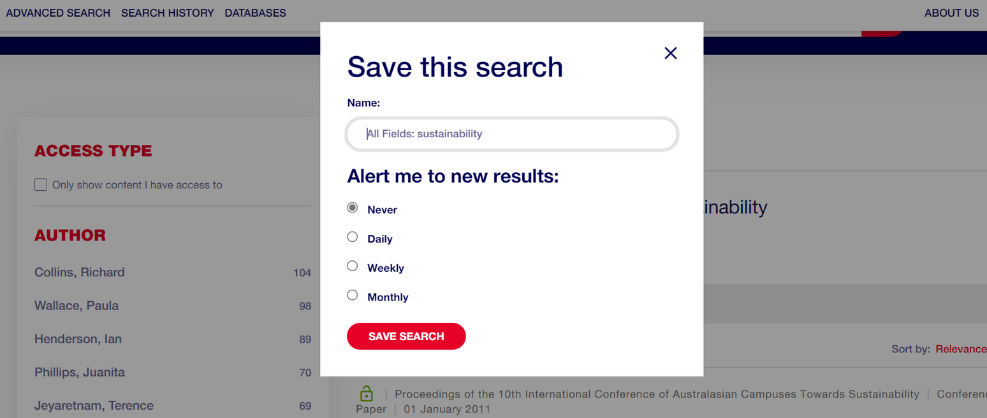
Step 3
Once you have saved your search, the search query you used and the database you. selected will be used to reproduce the original search. When running the query, the in-session database selection will change to the original saved search databases selected.

Still Need Help? (Do we want to include this section?)
If you have further questions on how to save searches, please reach out to us at support.informit@rmit.edu.au
