Informit Search | How to Create A Search Alert
Search Alerts save valuable research time, and can be set up to provide automatic e-mail notification whenever new search results become available. Log in to your MyAccount, you will then be able to create a Search Alert from the search screen.
Step 1
Enter a search term you wish to create an alert for. Click Search
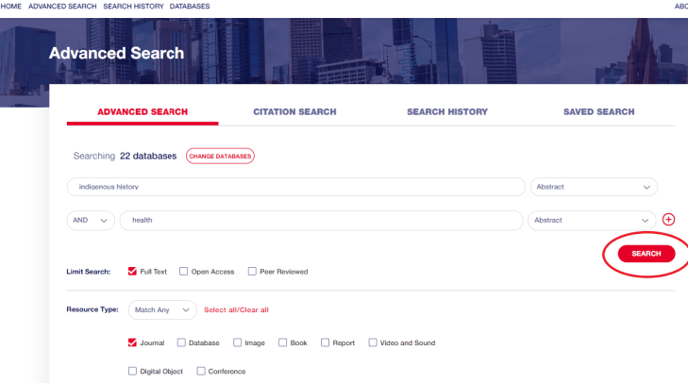
Step 2
Click Save Search
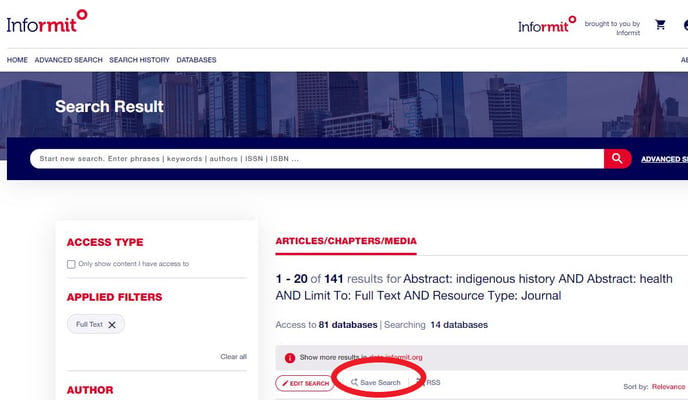
Step 3
The Save this search window appears.
You have the option to change the Name.
Set your Alert me to new results frequency.
Select SAVE SEARCH.
Step 4
The search screen will automatically display Search has been saved (Edit)
You can display all our saved searches by going to ADVANCED SEARCH and selecting the SAVED SEARCH tab.
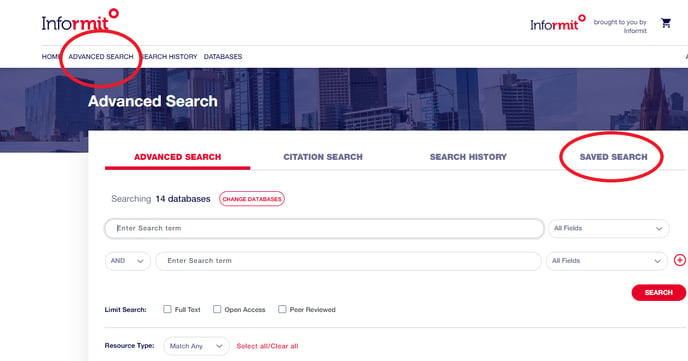
Step 5
The Saved Searches will automatically display. You can now edit the search.
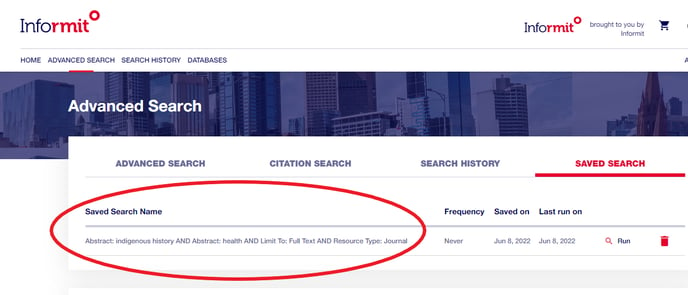

Still Need Help?
support.informit@rmit.edu.au
