Informit Search | Creating video clippings
Create, save, share and embed video clippings
You must have a personal account and be logged in as an individual user to create, save or share a video clip.
Create and save a video clip
You can create and save video clips from any video you have access to on Informit.
Step 1
To create a clip, click on the Tools button and select CREATE CLIP.
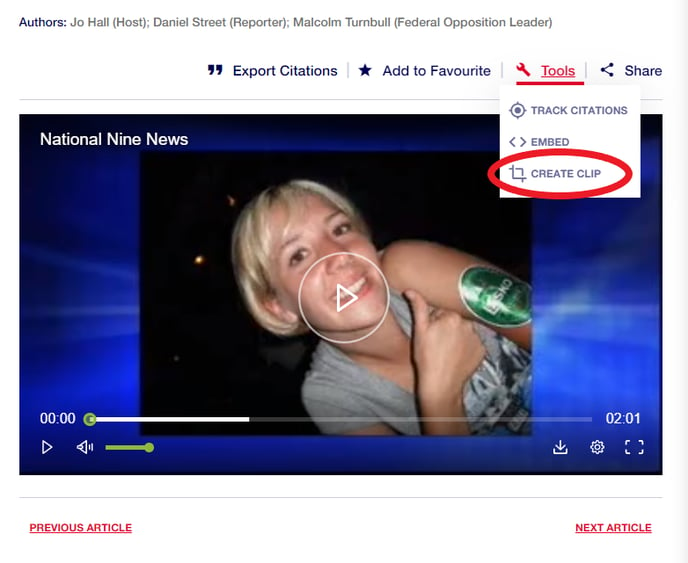
Step 2
You can then choose a segment by selecting a start time and end time. You can also provide a name and description for each clip and define the access rights.
It can take some time until your clip has been created. Upon successful creation, a success message will be displayed.
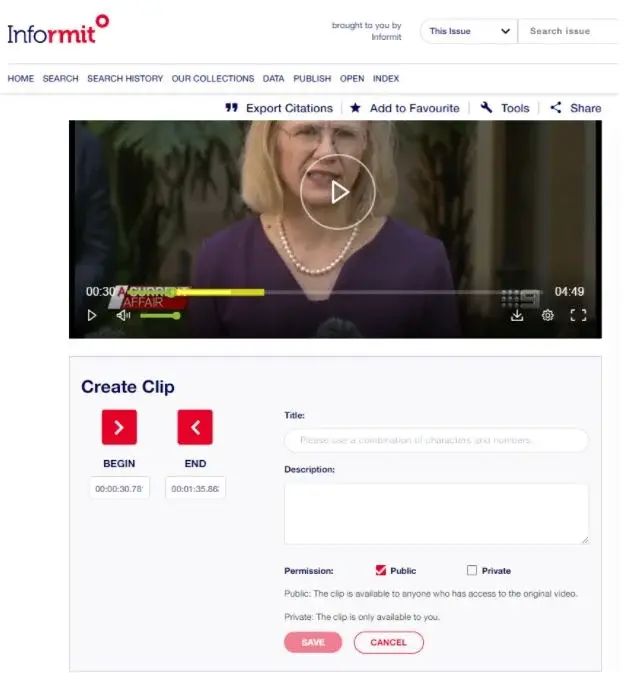
View and share a video clip
Please note, that the person you want to share video clips with needs to have access rights to Informit for content to be viewed.
Step 1
Navigate to My Account by clicking on your username at the top right corner of your screen.
Step 2
Select Created Clips in the left menu and click on the clip title you wish to view or share.
Step 3
To share your clip, click on the SHARE button to view the 3 social media sharing options or copy and paste the URL.
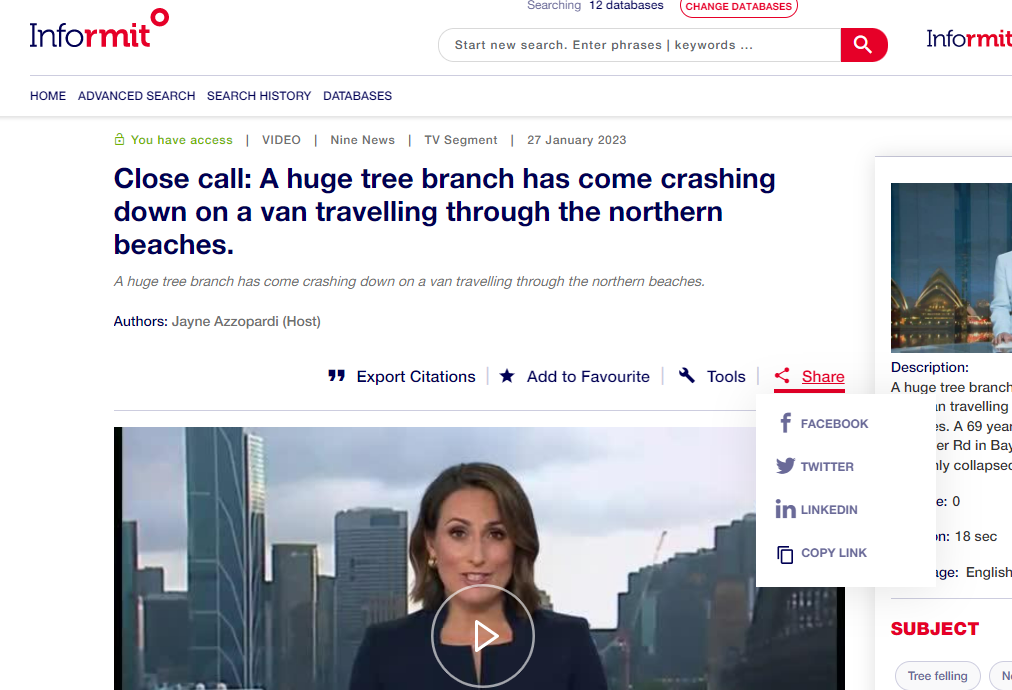
Embed a video clip
To embed a video or clip via an iframe, view the video or clip and click on the Tools button and select EMBED.
Closed Captions
If a video clip has closed captions available, simply click on the settings icon and choose 'Subtitles - On'

Still Need Help?
If you have further questions on how to create, save or embed a video clip, please reach out to us at support.informit@rmit.edu.au
